What is software development?
At its core, software development is the process of designing, building, and maintaining applications that shape the future. Whether it’s web, mobile, or cloud-based solutions, software development is the engine behind today’s most innovative technologies, empowering businesses to grow and evolve.
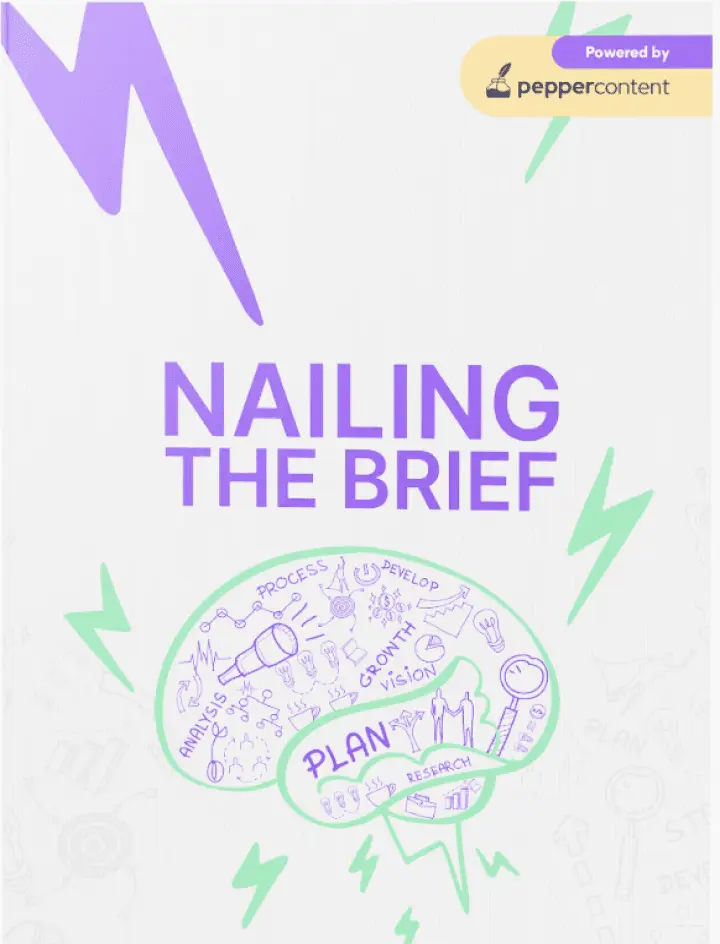
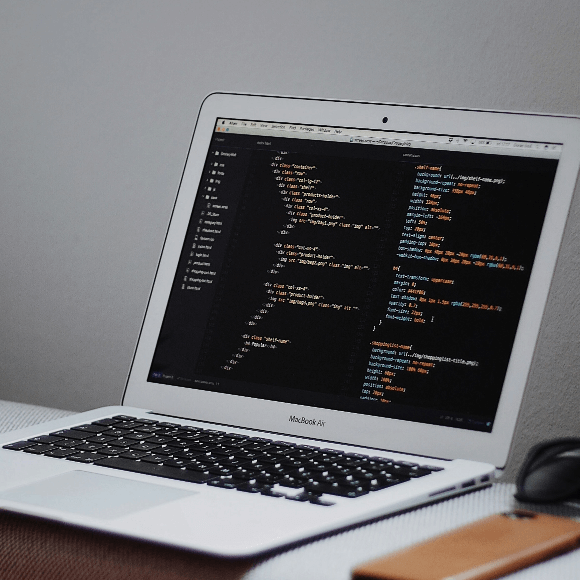
Introduction to Software Development
What is Software Development and Why Does It Matter?
In simple terms, software development is about creating digital solutions that solve real business problems. Whether it’s automating tasks, enhancing customer experiences, or improving decision-making, software is at the core of modern operations. For businesses today, it’s not just about having software; it’s about having the right software—tailored to your unique needs and capable of driving growth and efficiency.
Why Should Business Leaders Care?
For decision-makers, software development is no longer a technical detail—it’s a strategic priority. Businesses that leverage customized software solutions gain an edge in efficiency, innovation, and customer engagement. Whether you're looking to streamline operations, optimize customer interactions, or reduce costs, software development is the key to unlocking those opportunities.
How Does Software Development Drive Innovation?
Industries across the board—whether it’s finance, healthcare, or entertainment—are being reshaped by innovative software solutions. The ability to build customized, AI-driven platforms allows companies to scale faster, reduce operational friction, and offer personalized experiences that today’s customers expect. For example, companies that integrate AI into their software can predict market trends, automate repetitive tasks, and respond to customer needs in real-time.
Businesses that invest in innovative software solutions aren’t just keeping up—they’re leading. Whether through cloud technology, data analytics, or IoT platforms, your software is the engine that drives new business models, opens new markets, and ensures you stay competitive.
The Software Development Lifecycle (SDLC)
When it comes to cloud cost optimization, both AWS and third-party tools offer a range of features to help manage and reduce expenses. Each has its strengths and can be chosen based on specific organizational needs and preferences. Below, we compare AWS tools with popular third-party tools across several key aspects:
What is SDLC, and Why Should You Care?
The Software Development Lifecycle (SDLC) is more than just a technical framework; it's a roadmap for delivering successful software projects. From initial planning to post-launch maintenance, SDLC ensures that each stage is handled efficiently, on budget, and aligned with your business goals. For decision-makers, understanding SDLC is crucial because it directly impacts time-to-market, cost control, and software performance.
A well-managed SDLC can reduce project overruns by up to 28% according to the Standish Group Chaos Report, making it a critical process to optimize for business success.
Aligns software with business objectives, reducing scope creep and future misalignments.
Defines budget, resources, and timelines to ensure cost-effective delivery.
Focuses on user experience (UI/UX), ensuring software is user-friendly and scalable.
Translates ideas into code, selecting the best technologies for performance.
Detects and fixes bugs early, saving up to 50% in later-stage corrections.
Ensures a smooth launch with minimal downtime and risk.
Continuous improvement and scaling to meet growing business needs.
Phase 1: Requirement Gathering
This is where it all starts. We identify and define your business objectives, then translate them into technical specifications.
Why is this important? Studies show that 47% of failed projects can be traced back to poorly defined requirements. Getting this stage right means aligning technical efforts with business outcomes from day one.
Phase 2: Planning
In this phase, we map out the scope, timelines, and resources needed for the project. A clear plan helps to avoid the common pitfall of cost overruns, which impact 51% of software projects as per McKinsey & Company. By planning effectively, you ensure the project stays on track, both financially and operationally.
Phase 3: Design
Design isn’t just about aesthetics—it’s about functionality and user experience. In this phase, the focus is on architecting the software in a way that is scalable, secure, and user-friendly. UI/UX decisions here will influence customer satisfaction, which in turn impacts engagement and retention. A good design can boost conversion rates by 200% as stated by Forrester Research.
Phase 4: Development
Here, we translate ideas into action—coding the software using the most suitable programming languages and frameworks. According to a report by Stack Overflow, choosing the right technology stack can improve software performance by 40%. Development is where your investment starts to take shape, making it a critical phase for long-term success.
Phase 5: Testing
Software testing ensures that the product is robust, secure, and bug-free before it hits the market. Statistics from the National Institute of Standards and Technology suggest that fixing bugs in post-production is up to 30x more expensive than catching them during testing. Investing in comprehensive testing—including QA, security checks, and performance assessments—pays off by reducing risks and enhancing software reliability.
Phase 6: Deployment
Launching the software into production requires careful coordination to ensure minimal downtime and disruption. With 70% of software failures occurring due to improper deployment, this phase ensures that everything is smooth, from system migration to final user sign-off.
Phase 7: Maintenance
Once the software is live, the work isn’t over. Continuous monitoring, updates, and optimizations are crucial to keeping the system running smoothly and aligned with business growth. 85% of IT leaders believe that regular updates are key to maintaining software performance over time (source: Gartner).
Invest in robust testing to avoid costly errors later.
Align early with business goals for success.
Post-launch support is key to long-term software success.
Why SDLC Matters for Your Business
For decision-makers, investing in an optimized SDLC means faster, more predictable results, better project control, and software that aligns directly with your business needs. Implementing best practices at every stage reduces risks, keeps costs under control, and ensures your software is a reliable asset rather than a potential headache.
Software Development Methodologies
Choosing the right software development methodology is critical to delivering projects on time, within budget, and aligned with business objectives. Different methodologies offer different strengths, and the right choice depends on your business needs, project scope, and development goals.
Let’s dive into some of the most effective and widely-used methodologies in software development.
Linear projects with clearly defined requirements
Predictability, easy to manage phases
Projects requiring flexibility and rapid iteration
Speed, adaptability, improved collaboration
Continuous integration and delivery (CI/CD)
Faster delivery, better collaboration between dev & ops teams
Managing complex software projects
Real-time visibility, improved task prioritization
Reducing waste and optimizing resources
Efficiency, cost reduction, value-driven processes
Waterfall Model: A Traditional, Linear Approach
The Waterfall Model is a sequential development process where each phase flows into the next, making it best suited for projects where the requirements are well-defined upfront. This method is often used in industries such as government and manufacturing, where predictability and strict timelines are crucial.
Key Benefits
- Structured approach: Each phase is clearly defined, making it easier to track progress.
- Lower risk: Risks are identified and mitigated early since all requirements are gathered upfront.
According to a report by Standish Group, about 43% of projects that use the Waterfall model meet their original goals and business intent.
When to use Waterfall
- When requirements are well-documented and unlikely to change.
- Projects with strict timelines, such as compliance-focused initiatives.
Agile Development: Speed and Flexibility
Agile is one of the most popular software development methodologies, especially for companies looking for speed, adaptability, and continuous delivery. Agile breaks projects into small, manageable sprints, allowing teams to iterate rapidly and pivot based on feedback.
Key Benefits
- Faster Time-to-Market: Agile reduces the time between ideation and deployment, enabling businesses to adapt quickly to market changes.
- Improved Collaboration: Frequent communication between development teams, stakeholders, and users ensures that the software evolves in line with business goals.
When to use Agile
- When your project requires flexibility and the ability to adapt to changes.
- Ideal for startups and tech companies where speed is essential.
DevOps: Continuous Integration and Collaboration
DevOps merges development and operations into a single, integrated workflow, emphasizing automation, collaboration, and continuous delivery. This methodology is perfect for companies needing faster release cycles and real-time feedback. In fact, according to Puppet’s State of DevOps Report, organizations with a high level of DevOps maturity deploy 200x more frequently and have 24x faster recovery times.
Key Benefits
- Faster Deployment: Continuous integration and delivery (CI/CD) pipelines streamline development and release cycles.
- Improved Collaboration: Teams work more effectively, bridging gaps between development, testing, and operations.
When to use DevOps
- Projects that require frequent releases, such as SaaS applications or enterprise solutions.
- When speed, reliability, and collaboration between teams are top priorities.
Scrum & Kanban: Frameworks for Managing Complex Projects
Scrum and Kanban are Agile frameworks that help teams manage and deliver complex projects with high efficiency.
Scrum: Focuses on delivering small, incremental updates through sprints, which typically last 1-4 weeks. It’s great for teams that need clear structure and rapid iteration.
Kanban: Uses a visual system to manage tasks, allowing teams to focus on completing work in progress before moving on to the next task. It’s best for continuous delivery and teams looking for real-time visibility into project progress.
Focuses on continuous delivery
Flexible roles, adaptable across teams
Best for ongoing projects or support tasks
Key Benefits
- Scrum: Provides structured yet flexible project management, making it easier to track progress and deliver consistent results.
- Kanban: Offers continuous optimization of workflows and a real-time view of task management.
When to use Scrum & Kanban
- Use Scrum for structured, iterative projects.
- Use Kanban when your team needs flexibility and constant flow.
Lean Development: Streamlining Processes for Maximum Efficiency
Lean development focuses on eliminating waste, optimizing resources, and ensuring every step of the process delivers value. The method is rooted in lean manufacturing principles, aiming to maximize productivity while reducing costs. According to a Forrester Research Report, companies that adopt lean development see a 25-35% reduction in development time.
Key Benefits
- Cost Efficiency: Reduces waste and focuses resources on high-value activities.
- Better Alignment: Ensures every development step is aligned with business objectives.
When to use Lean Development
- For projects where cost control and resource efficiency are critical.
- When your team is focused on continuous improvement and optimizing processes.
Choosing the Right Methodology
Selecting the right software development methodology has a direct impact on project success. Agile and DevOps work well in fast-paced, iterative environments, while Waterfall might be ideal for well-defined, linear projects. Scrum and Kanban offer real-time visibility, and Lean is a go-to for organizations seeking to optimize resources and cut down on waste.
The key is to align the methodology with your business goals, project complexity, and time-to-market needs.
Stats at a Glance
- 60% of Agile projects deliver better ROI than traditional Waterfall projects.
- DevOps teams deploy code 200x more frequently and recover 24x faster than their peers.
- Lean development cuts down 25-35% of development time, making it a highly efficient approach.
Types of Software Development
In the evolving digital landscape, different types of software development address specific business needs. Whether you’re focused on building customer-facing platforms, internal systems, or industry-specific solutions, understanding the types of software development available is key to choosing the right path for your business.
Let’s explore the most impactful types of software development and how they can drive growth, efficiency, and innovation.
Building user-facing websites, e-commerce platforms, and web apps
Broad audience reach, flexibility, scalability
Creating apps for iOS, Android, or cross-platform devices
Increased user engagement and revenue streams
Developing scalable, cloud-native applications on platforms like AWS, Azure, or Google Cloud
Flexibility, cost savings, remote collaboration
Building intelligent systems for automation, personalization, and predictive analytics
Innovation, efficiency, automation
Connecting smart devices and sensors for real-time data insights in industries like healthcare, logistics
Data-driven insights, operational efficiency
Creating decentralized applications (dApps) and smart contracts for secure, transparent transactions
Security, transparency, and automation in transactions
Web Development: Full-Stack, Frontend, and Backend Technologies
Web development remains at the forefront of digital transformation, whether it’s developing an e-commerce platform, a SaaS solution, or a custom business website. Web applications allow businesses to reach a global audience and provide seamless experiences across devices.
Key Stats
- 73% of global retail e-commerce sales are made through mobile or web apps (source: Statista).
- Companies that invest in responsive web design experience an increase in conversions by up to 400% (source: Infront Webworks).
Why It Matters
For businesses, web development provides a cost-effective way to build scalable, customer-facing platforms. Leveraging full-stack development—combining both frontend and backend technologies—ensures that your website or web app is functional, secure, and designed for optimal user experience (UX).
Mobile App Development: Native and Cross-Platform Solutions
Mobile apps provide direct engagement with customers, driving revenue and loyalty. Whether you’re developing a native app for iOS or Android or using cross-platform tools like Flutter or React Native, mobile app development helps businesses reach users wherever they are.
Key Stats
- Mobile app usage increased by 40% in 2020 alone (source: App Annie).
- 80% of customers are more likely to purchase from brands offering a personalized mobile experience (source: Forrester).
Apps tailored for specific platforms
Optimal performance, full access to device features
Single app for both iOS and Android
Cost-effective, faster development, easier maintenance
Why It Matters
Mobile app development boosts customer engagement, streamlines business processes, and increases revenue opportunities through direct, personalized interactions. Whether you’re in retail, finance, or healthcare, a mobile presence is key to scaling your customer reach.
Cloud Development: Scalable, Flexible, and Cost-Effective Solutions
Cloud development focuses on building applications that run on cloud platforms such as AWS, Microsoft Azure, and Google Cloud. The cloud allows businesses to scale quickly, reduce infrastructure costs, and ensure that teams can collaborate remotely without disruption.
Key Stats
- By 2025, 85% of enterprise workloads will be cloud-based (source: Gartner).
- Businesses using cloud computing experience an average cost savings of 20% (source: Forbes).
Why It Matters
Cloud development supports global scalability, cost savings, and business continuity. Cloud-native apps can be updated, scaled, and maintained without downtime, making them a strategic investment for companies looking to operate on a global scale with minimal infrastructure costs.
AI and Machine Learning Development: Building Intelligent Systems
AI and Machine Learning (ML) development are transforming industries by enabling automation, predictive analytics, and real-time decision-making. AI-powered systems can process vast amounts of data, identify patterns, and make informed predictions that drive personalization, fraud detection, and business automation.
Key Stats
- The global AI market is projected to reach $190 billion by 2025 (source: MarketsandMarkets).
- Companies using AI for automation can reduce operational costs by 30-40% (source: McKinsey).
Why It Matters
For businesses, AI development provides competitive advantages by enhancing customer experiences, automating repetitive tasks, and providing deeper insights through predictive models. It’s particularly impactful in sectors like finance, healthcare, and retail, where data-driven decisions can make a significant difference.
IoT Software Development: Connecting Devices for Real-Time Insights
The Internet of Things (IoT) connects devices, sensors, and systems to enable real-time monitoring and data analysis. From smart homes to industrial automation, IoT software development enables businesses to collect and analyze data in ways that improve efficiency, enhance customer experiences, and optimize operations.
Key Stats
- The number of connected IoT devices is expected to reach 75 billion by 2025 (source: Statista).
84% of organizations using IoT have seen an increase in operational efficiency (source: Forbes).
Remote patient monitoring, real-time health analytics
Fleet management, real-time tracking of assets and goods
Predictive maintenance, smart factories
Why It Matters
IoT development empowers businesses to make data-driven decisions in real-time, reducing operational costs and increasing efficiency. In industries like logistics, manufacturing, and healthcare, IoT solutions are pivotal in maintaining operational excellence and improving service delivery.
Blockchain Development: Secure, Decentralized Applications
Blockchain technology is revolutionizing industries by enabling secure, transparent transactions through decentralized applications (dApps) and smart contracts. Blockchain development is particularly valuable for businesses requiring data security, trust, and transparency, such as in finance, supply chain, and legal services.
Key Stats:
- Blockchain has the potential to add $1.76 trillion to the global economy by 2030 (source: PwC).
- Companies using blockchain can reduce fraud by up to 75% (source: Deloitte).
Why It Matters:
For industries like finance, healthcare, and supply chain, blockchain provides a secure, scalable platform for transactions, data sharing, and compliance. By reducing the risk of fraud and increasing transparency, blockchain development drives both operational efficiency and trust.
Choosing the Right Type of Software Development for Your Business
The type of software development you choose depends on your business goals. Whether you're looking to create a seamless web experience, develop an app for mobile-first users, or build smart, connected systems with IoT, the key is to align your strategy with the right technology. Each type offers unique benefits, from increased engagement and cost savings to greater innovation and security.
Stats at a Glance:
- 85% of enterprise workloads will be cloud-based by 2025.
- AI can help businesses reduce costs by 30-40% through automation.
- The global market for IoT devices will reach 75 billion by 2025.
The Role of Emerging Technologies in Software Development
Emerging technologies are rapidly transforming the landscape of software development. From data analytics and AI to IoT and blockchain, these technologies are enabling companies to innovate faster, improve customer experiences, and make smarter decisions. For business leaders, staying ahead of these trends is key to unlocking new opportunities and driving digital transformation.
Drives data-driven decision-making, predictive analytics, and real-time insights
Better decisions, customer insights, performance optimization
Automates tasks, enhances UX with smart features, improves predictive capabilities
Efficiency, automation, and personalized experiences
Connects devices and systems for real-time data processing and automation
Operational efficiency, smarter systems, cost reduction
Enables secure, transparent, and decentralized transactions through smart contracts
Enhanced security, transparency, and trust
Builds scalable, flexible software applications on cloud infrastructure
Flexibility, cost-efficiency, and collaboration
Data Analytics and Software Development: Powering Informed Decisions
In today’s business environment, data is the new oil. Companies that leverage data analytics in software development can unlock powerful insights, optimize performance, and make smarter decisions. Predictive analytics tools allow businesses to anticipate customer behavior, identify trends, and respond quickly to market changes.
Key Stats:
- 83% of businesses see data as an integral part of their strategy, leading to better decision-making (source: Forbes).
Companies that use big data analytics increase their productivity by 5-10% (source: McKinsey).
Better customer experiences and engagement
Anticipating market trends and customer behavior
Optimized resource allocation and decision-making
Why It Matters
By integrating data analytics into your software development process, you can gain a competitive advantage, improve customer satisfaction, and make more informed, data-driven business decisions.
AI in Software Development: Automation and Smarter Solutions
Artificial Intelligence (AI) is revolutionizing software development by automating repetitive tasks, enabling AI-powered testing, and providing smarter features like chatbots and recommendation engines. AI-driven software enhances user experience, improves efficiency, and helps businesses scale faster.
Key Stats
- 77% of businesses are investing in AI to automate tasks and improve decision-making (source: PwC).
- AI can reduce operational costs by 30-40% through automation (source: McKinsey).
Use Cases of AI in Software
- Automated Code Generation: AI tools can generate code automatically, reducing human error and speeding up development cycles.
- AI-Powered Testing: Automated testing ensures higher code quality, reducing bugs and improving reliability.
- Enhanced UX: AI-driven features like chatbots and personalized recommendations improve customer satisfaction.
Case Study
A leading e-commerce company used AI to personalize product recommendations, resulting in a 20% increase in sales and a 15% boost in customer retention. The AI-driven recommendation engine analyzed customer behavior in real-time to suggest relevant products.
Why It Matters
By automating manual tasks and improving user experiences, AI helps businesses scale, innovate, and stay competitive in a rapidly evolving market.
Internet of Things (IoT) in Software Development: Connecting the World
The Internet of Things (IoT) connects devices and sensors to create real-time data ecosystems. From smart homes to autonomous vehicles, IoT is reshaping industries by enabling real-time monitoring, predictive maintenance, and smart city development.
Key Stats:
- The number of connected IoT devices is projected to reach 75 billion by 2025 (source: Statista).
84% of organizations report improved operational efficiency after implementing IoT solutions (source: Forbes).
Remote monitoring, improving patient care
Real-time fleet management, reducing operational costs
Predictive maintenance, reducing downtime
Case Study
A global logistics provider implemented IoT software for real-time fleet management, resulting in a 25% reduction in fuel costs and a 20% increase in on-time deliveries.
Why It Matters
IoT software development provides real-time insights, helping businesses reduce costs, improve operational efficiency, and make data-driven decisions.
Blockchain in Software Development: Secure, Transparent, Decentralized
Blockchain technology is reshaping industries like finance, supply chain, and healthcare by enabling secure, transparent transactions. Through decentralized applications (dApps) and smart contracts, businesses can build systems that are tamper-proof, trustworthy, and highly secure.
Key Stats
- Blockchain could save businesses 30% in infrastructure costs by 2025 (source: Deloitte).
- Companies using blockchain for supply chain management reduce fraud by up to 75% (source: PwC).
Use Cases of Blockchain
- Smart Contracts: Automating and securing contract execution without intermediaries.
- Supply Chain: Tracking goods transparently from production to consumer, reducing fraud.
- Digital Identity Verification: Enhancing security and privacy for users.
Case Study
A financial services company used blockchain to streamline international transactions, reducing processing times by 60% and cutting costs by 35%.
Why It Matters
Blockchain development adds transparency, security, and efficiency to business processes, making it a vital tool for industries where trust and accuracy are paramount.
Cloud Computing and Software Development: Building for Scalability
Cloud computing has become a foundational element in modern software development. By leveraging cloud platforms like AWS, Azure, or Google Cloud, businesses can build scalable, cost-effective applications that support global collaboration and rapid deployment.
Key Stats:
- 85% of businesses will be using cloud-based solutions by 2025 (source: Gartner).
Cloud computing reduces infrastructure costs by 20-30% on average (source: Forbes).
Serverless architecture, scalable enterprise solutions
Enterprise-grade applications, hybrid cloud setups
AI and data-driven apps, cloud-native apps
Case Study
A global retailer transitioned its legacy systems to the cloud, reducing infrastructure costs by 30% and improving scalability by 50% to handle peak traffic during holiday seasons.
Why It Matters
Cloud-based software development ensures that businesses can scale rapidly, reduce infrastructure costs, and maintain high levels of collaboration and resilience in a remote-working world.
The Bottom Line
Emerging technologies like AI, blockchain, IoT, and cloud computing are transforming the way businesses approach software development. By integrating these technologies into your software strategy, you can drive innovation, enhance operational efficiency, and stay competitive in a fast-changing marketplace.
Stats at a Glance
- AI can reduce operational costs by 30-40% through automation.
- 84% of companies see operational improvements after implementing IoT solutions.
- Blockchain could save businesses 30% in infrastructure costs by 2025.
Custom vs Off-the-Shelf Software Development
When it comes to software solutions, businesses often face a critical decision: custom software or off-the-shelf? Both approaches offer distinct advantages, but the right choice depends on your business needs, budget, and long-term goals.
Unique business needs, industry-specific requirements
Tailored to exact needs, scalable, competitive advantage
Faster deployment, smaller budgets, standardized solutions
Quick setup, cost-effective, lower initial investment
Custom Software Development: Tailored Solutions for Your Business
Custom software is designed and developed to meet the specific needs of your business. Whether it’s automating internal processes, creating a unique customer experience, or building a proprietary system, custom software aligns perfectly with your operational requirements and long-term vision.
Key Stats:
- 78% of organizations that invested in custom software reported a significant improvement in operational efficiency (source: Forrester).
- Custom software offers a $4.87 return for every dollar invested (source: Nucleus Research).
When to Choose Custom Software:
- Your business has unique requirements that off-the-shelf solutions can't meet.
- You need a competitive advantage through proprietary software.
- Long-term scalability is crucial to support your company’s growth.
Key Benefits of Custom Software:
- Tailored to Your Needs: Custom software addresses specific business challenges and processes, giving you more control and precision in operations.
- Scalable: Custom software grows with your business, allowing for future updates, expansions, and integrations as your needs evolve.
- Competitive Advantage: Developing proprietary software helps you stand out in the market, providing unique features and experiences your competitors may lack.
Case Study:
A logistics company developed a custom software platform to automate fleet management, reducing operational costs by 25% and improving route efficiency by 35%. The solution was tailored to their exact operational needs, providing features that off-the-shelf options couldn't match.
Off-the-Shelf Software: Pre-Packaged Solutions for Quick Deployment
Off-the-shelf software refers to commercially available solutions designed for a wide range of users and businesses. These solutions are pre-built and ready to deploy, often requiring little to no customization, making them a cost-effective and quick-to-implement option.
Key Stats
- 70% of businesses using off-the-shelf solutions cite lower upfront costs as a primary benefit (source: Capterra).
Off-the-shelf software can reduce initial deployment time by 50-75% compared to custom software (source: Gartner).
Limited customization
May not fit all business needs
Not scalable or flexible in the long-term
When to Choose Off-the-Shelf Software
- Your business has standardized needs that don’t require customization.
- You need a quick solution for immediate deployment.
- You’re working with a limited budget and timeline.
Key Benefits of Off-the-Shelf Software
- Lower Cost: Off-the-shelf solutions come with pre-set pricing, making them more affordable for smaller businesses or those with budget constraints.
- Faster Time-to-Market: Since the software is pre-built, you can deploy it quickly and start using it almost immediately.
- Ongoing Updates & Support: Many off-the-shelf solutions come with regular updates, support, and new features, which can save time and effort.
Case Study
A small e-commerce business adopted an off-the-shelf CRM solution that improved their customer engagement by 15% within the first six months. The software was easy to implement and helped streamline customer communications without the need for customization.
Custom vs Off-the-Shelf: A Quick Comparison
Higher upfront cost, lower long-term
Lower upfront cost, may need upgrades
Longer development and deployment
Quick setup and deployment
Highly scalable, grows with the business
Limited scalability
Tailored to specific needs
May not fully meet unique requirements
Requires dedicated support
Pre-built support and regular updates
When to Choose Custom vs Off-the-Shelf Solutions
Choose Custom Software if
- You have complex or specific business processes that require tailored solutions.
- You need scalability and flexibility for long-term growth.
- Your industry demands unique features or capabilities that don’t exist in standard solutions.
Choose Off-the-Shelf Software if
- You need a solution fast and have standard business requirements.
- Budget is a concern, and you’re looking for a cost-effective solution.
- The software you need is commonly available and meets most of your needs.
The Hybrid Approach
For some businesses, a hybrid approach may be the best option—using off-the-shelf software for core operations while developing custom integrations for specific needs. This allows you to combine speed and cost savings with tailored functionality, providing a balanced solution.
Key Takeaways for Decision Makers
- Long-term value: While custom software may come with a higher upfront cost, it’s often a better investment for companies that require unique solutions and long-term scalability.
- Speed and cost efficiency: Off-the-shelf software is perfect for businesses that need a solution quickly, without the complexity of custom development.
- Hybrid solutions: Combining the strengths of both approaches can provide the best of both worlds—speed, cost efficiency, and customization where it counts.
Stats at a Glance:
- 78% of organizations report improved efficiency after implementing custom software.
- Off-the-shelf solutions reduce initial deployment time by 50-75%.
- Custom software offers an average $4.87 return for every dollar invested.
Outsourcing vs In-House Software Development
When it comes to software development, companies often face a crucial decision: Should they build an in-house team, or should they outsource development to a third-party vendor? Each approach has its own set of advantages and challenges, and the right choice depends on your business goals, budget, and the complexity of the project.
Full control, deep integration with business culture, long-term projects
High control, better communication, tailored solutions
Cost savings, faster scaling, access to global talent for specific skill sets
Cost-effective, scalable, access to specialized expertise
In-House Development: Full Control Over the Process
Building an in-house development team means that all software projects are handled by your employees, giving you full control over the process. It allows for deep integration with your company’s culture, vision, and long-term strategy. While this approach offers high levels of customization and alignment with business goals, it requires a significant investment in hiring, training, and infrastructure.
Key Stats
- 64% of companies that develop software in-house report better alignment with business objectives (source: Harvard Business Review).
In-house teams deliver 40% faster iteration cycles due to close collaboration (source: Deloitte).
Higher upfront costs for hiring and infrastructure
Time-consuming to scale
Limited to internal expertise
When to Choose In-House Development
- Your project is core to your business and requires ongoing, close collaboration between the development team and other departments.
- You want full control over the process, from design to deployment.
- You have the budget to hire, train, and retain top development talent.
Key Benefits
- Alignment with Business Goals: An in-house team is fully immersed in your company’s culture and objectives, ensuring that software solutions are tightly aligned with your business needs.
- Faster Collaboration: Developers and stakeholders can collaborate more seamlessly, resulting in quicker iteration cycles and better communication.
Case Study
A healthcare technology company built an in-house team to develop a proprietary patient management system. By having full control over the development process, they were able to adapt the software to regulatory changes and scale it across multiple locations, resulting in a 35% improvement in operational efficiency.
Outsourcing Development: Access to Global Talent and Cost Efficiency
Outsourcing software development means partnering with third-party vendors to build, manage, and maintain your software projects. This approach is ideal for companies that need to scale quickly, reduce costs, or access specialized skills that are not available in-house. Outsourcing also provides flexibility—you can bring in external teams as needed, without the long-term commitment of hiring full-time staff.
Key Stats
- 59% of businesses outsource software development to cut costs (source: Deloitte Global Outsourcing Survey).
Companies that outsource achieve 60% faster time-to-market (source: Statista).
Less control over the development process
Time zone and cultural differences can be a challenge
Communication can be slower or fragmented
When to Choose Outsourcing
- You need a cost-effective solution and want to avoid the overhead of hiring an internal team.
- The project requires specialized skills (e.g., AI, blockchain) that your team doesn’t have.
- You need to scale quickly or require a faster time-to-market.
Key Benefits
- Cost Efficiency: Outsourcing allows you to access high-quality developers from around the world without the overhead of full-time employees.
- Scalability: Outsourced teams can be scaled up or down based on project needs, providing greater flexibility for businesses dealing with fluctuating demand.
- Access to Expertise: With outsourcing, you can tap into a broader pool of talent and specialized knowledge that may be hard to find locally.
Case Study
A retail company outsourced its mobile app development to a team of experts specializing in cross-platform development. The company was able to launch the app three months earlier than anticipated, leading to a 25% increase in mobile sales within the first quarter post-launch.
In-House vs Outsourcing: A Quick Comparison
Higher initial costs for hiring and tools
Lower upfront costs, but recurring vendor fees
Full control over process and team
Less control, reliant on third-party vendors
Faster collaboration, but longer to hire
Faster time-to-market, especially with scaling
Limited to internal team’s skills
Access to specialized global talent
Time-consuming and costly to scale
Easy to scale up or down based on project needs
The Hybrid Model: Combining the Best of Both Worlds
For many businesses, a hybrid approach that combines both in-house and outsourced teams provides the best balance. By keeping core development functions in-house and outsourcing more specialized tasks (such as AI, testing, or mobile development), companies can maximize control, flexibility, and cost efficiency.
Key Benefits
- Core Control: Keep key operations and sensitive tasks in-house.
- Flexible Expertise: Outsource specialized roles for complex tasks or when scaling is needed.
- Cost Savings: Use outsourced resources for specific projects to reduce long-term costs.
Case Study
A financial services company adopted a hybrid model, keeping its core development team in-house while outsourcing specialized blockchain and AI capabilities. This approach led to faster project delivery, cost savings of 30%, and better access to global expertise.
Outsourcing vs In-House: What’s Right for Your Business?
The decision between in-house and outsourcing depends on several factors:
- Budget: If cost is a primary concern, outsourcing can offer significant savings without sacrificing quality.
- Control: For businesses that need full oversight and alignment with their operations, in-house development is the way to go.
- Expertise: If your project requires niche skills, outsourcing allows you to access global talent without long-term commitments.
Key Takeaways for Decision Makers:
- In-house development offers full control, better collaboration, and integration with your business culture but comes with higher costs and longer hiring processes.
- Outsourcing provides cost savings, faster scalability, and access to specialized expertise, making it ideal for companies that need flexibility or niche skills.
- A hybrid model can deliver the best of both worlds by allowing you to control core aspects of development while outsourcing specialized tasks.
Stats at a Glance:
- 59% of companies outsource software development to reduce costs.
- Businesses using outsourcing achieve 60% faster time-to-market.
64% of in-house teams report better alignment with business goals.
The Cost of Software Development
The cost of software development varies significantly depending on several factors, including project complexity, technology stack, development timeline, and the level of expertise required. Whether you’re developing a custom solution or purchasing off-the-shelf software, it’s essential to understand the key cost drivers to manage your budget effectively.
More complex features, integrations, and security needs increase development time and cost.
Specialized technologies (e.g., AI, blockchain) require higher expertise, impacting costs.
More experienced developers and designers command higher salaries or fees.
Agile projects may require continuous iteration, affecting ongoing costs.
Post-launch support, updates, and infrastructure scaling add to long-term expenses.
Factors Affecting Software Development Costs
1. Project Complexity
The more complex your software is, the higher the development costs will be. Complex features like real-time data processing, AI-driven algorithms, or multiple integrations with other systems require more development hours, which impacts both timeline and budget. Custom software solutions are typically more expensive than off-the-shelf software due to their need for tailored functionality.
AI, blockchain, or IoT-based systems
Extensive functionality and third-party integrations
Example
A simple web app for a small business could cost between $10,000-$50,000, whereas a complex enterprise system involving AI or blockchain could range from $200,000-$1,000,000+ depending on the scope (source: Clutch).
2. Technology Stack
The technology stack you choose for your project can also have a significant impact on cost. Development using specialized or emerging technologies—like AI, machine learning, or blockchain—tends to be more expensive because it requires developers with highly specialized skills.
Key Stats
- Projects using AI and machine learning see an average cost increase of 25-30% due to the specialized expertise required (source: Gartner).
- Using open-source frameworks can reduce initial costs by 15-20% compared to proprietary software (source: Red Hat).
Example:
Developing a mobile app using React Native (cross-platform) can be more cost-effective than building separate native apps for iOS and Android. Similarly, leveraging cloud services like AWS or Azure can reduce infrastructure costs, allowing you to scale as needed.
3. Team Expertise and Location
The level of expertise of your development team will also influence costs. Highly experienced developers or those specializing in cutting-edge technologies command higher rates. Additionally, the location of your development team can have a significant impact on costs, with offshore development teams typically offering more cost-effective rates than those based in North America or Europe.
$100-$250/hour
$30-$70/hour
$20-$50/hour
Example:
Outsourcing development to a team in Eastern Europe can save you 40-60% compared to hiring a U.S.-based development team (source: Deloitte).
4. Development Methodology
The choice of development methodology—whether Waterfall, Agile, or DevOps—can impact both costs and timelines. Agile projects, for instance, often involve continuous iteration, which can extend timelines and lead to ongoing development costs. However, the flexibility of Agile allows for faster adaptation to changing requirements, which can result in long-term cost savings.
Key Stats:
- Agile projects are 28% more successful than traditional Waterfall projects, but they can require 20-30% more resources upfront due to continuous iteration (source: Standish Group).
- DevOps adoption can lead to a 50% reduction in development time, though it may require significant investment in automation tools and training initially (source: Puppet Labs).
5. Post-Development Costs: Maintenance, Scaling, and Updates
Once the software is developed and deployed, the post-launch phase introduces new costs related to maintenance, updates, and scaling. Software must be regularly updated to ensure security, improve performance, and add new features as your business grows.
15-20% of initial development cost per year
Costs increase as user base grows; cloud-based solutions scale more affordably
Varies based on complexity; critical updates prevent costly breaches or downtime
Example
For a software project that costs $100,000 to develop, you should expect to budget around $15,000-$20,000 annually for ongoing maintenance, support, and updates.
Fixed-Price vs Time-and-Materials Contracts
There are two common pricing models used in software development: Fixed-Price Contracts and Time-and-Materials Contracts. Each has its advantages and should be chosen based on the scope and flexibility required for your project.
Well-defined projects with clear requirements
Predictable costs, easy to budget
Less flexibility for changes during development
Complex or evolving projects where scope may change
Flexibility to adapt to changes, better suited for Agile
Difficult to predict final cost, may lead to budget overruns
Key Insight
For projects with uncertain scope or where ongoing iteration is required, a Time-and-Materials contract offers the necessary flexibility, while a Fixed-Price contract is ideal for well-defined, short-term projects where control over budget is critical.
Managing Project Budgets and Reducing Cost Overruns
Cost overruns are a common issue in software development, with 45% of projects running over budget (source: McKinsey). However, there are several strategies to minimize overruns and keep your project within its budget:
- Define Clear Requirements: Properly scoping the project during the requirement-gathering phase can prevent scope creep and unforeseen costs.
- Choose the Right Development Methodology: Agile can be beneficial for projects that require flexibility, but be mindful of how iteration affects costs.
- Regular Communication and Milestones: Setting clear milestones and maintaining open communication with developers ensures that progress aligns with budget and goals.
- Monitor Resources Closely: Track time spent on different tasks to ensure that resource allocation is in line with expectations.
Key Stats
- 80% of software projects that fail to meet budget targets lack proper requirement gathering (source: Standish Group).
- Regular project reviews and milestone-based progress tracking reduce the risk of overruns by 30% (source: PMI).
Key Takeaways for Decision Makers
- The cost of software development is driven by factors like project complexity, technology stack, and development team expertise.
- Choosing between fixed-price or time-and-materials contracts depends on the scope of the project and the level of flexibility required.
- Long-term costs, including maintenance, scaling, and updates, must be factored into the budget to ensure ongoing success.
- Reducing cost overruns requires clear requirement definition, effective project management, and continuous communication.
Stats at a Glance
- Projects using AI or machine learning see a 25-30% cost increase due to specialized skills.
- 45% of software projects run over budget, often due to poor requirement gathering.
Post-launch costs account for 15-20% of initial development cost per year.
Software Development Trends and Future Outlook
The software development landscape is constantly evolving, with emerging technologies and methodologies driving the future of business innovation. From AI-driven automation to low-code platforms, businesses must stay ahead of these trends to remain competitive, deliver better customer experiences, and scale efficiently.
Here are the key trends transforming software development and what they mean for the future.
Automating code generation, testing, and predictive analytics
Faster development cycles, reduced costs, improved software quality
Enabling non-developers to create applications with minimal coding
Accelerated app development, cost reduction, democratizing innovation
Building scalable, flexible software solutions without managing server infrastructure
Reduced infrastructure costs, scalability, and operational efficiency
Creating secure, transparent applications for various industries
Enhanced security, trust, and transparency in transactions
Solving complex problems that are currently beyond the capabilities of classical computing
Breakthroughs in data processing, encryption, and scientific discovery
Processing data closer to the source for real-time analytics
Improved response times, reduced latency, operational efficiency
AI-Driven Software Development: Automating the Future
Artificial intelligence (AI) is transforming software development by automating various stages of the development process—from code generation and bug fixing to testing and deployment. AI-powered tools can drastically reduce development time, improve accuracy, and enable real-time updates, all while reducing costs.
Key Stats:
- AI in software development can reduce development time by 30-40% (source: Forrester).
- 75% of companies expect AI to significantly impact their software development processes within the next five years (source: Gartner).
Key Applications
- Automated Code Generation: Tools like GitHub Copilot and OpenAI Codex assist developers by generating code snippets, making coding faster and more efficient.
- AI-Powered Testing: AI can automatically identify bugs, optimize testing, and ensure higher code quality, reducing time spent on manual testing.
- Predictive Analytics: AI can forecast potential project risks, helping teams to proactively mitigate challenges during the development process.
Why It Matters
For businesses, AI-driven development means faster time-to-market, reduced costs, and higher-quality software—all critical factors for staying competitive in a fast-paced market.
Low-Code/No-Code Platforms: Democratizing Software Development
Low-code and no-code platforms enable non-technical users to build applications with minimal coding skills, democratizing the development process and speeding up innovation across the business. These platforms allow teams to quickly develop apps without the need for a full team of developers.
Key Stats:
- 65% of all applications will be built using low-code/no-code platforms by 2024 (source: Gartner).
Companies that implement low-code platforms report a 50-70% faster development cycle (source: Forrester).
Business users with some technical skills
Faster development, reduces dependency on IT
Non-technical users
Democratizes app creation, reduces development costs
Example:
A large retail company used a low-code platform to develop an internal logistics app, reducing development time by 60% and eliminating the need for external developers.
Why It Matters:
For businesses looking to rapidly innovate without large IT investments, low-code/no-code platforms provide speed, cost savings, and accessibility, empowering more teams to develop solutions that meet business needs.
Serverless and Microservices Architecture: Flexibility and Scalability
As companies look for more scalable and flexible software solutions, serverless computing and microservices architecture have emerged as critical trends. These architectures allow businesses to build and deploy applications without managing servers, automatically scaling based on demand. Microservices enable different parts of an application to run independently, reducing downtime and improving reliability.
Key Stats:
- 75% of new enterprise applications will use microservices architecture by 2026 (source: Gartner).
Companies using serverless architecture experience reduced infrastructure costs by 50-75% (source: AWS).
No infrastructure management, pay only for what you use
Independent services, easier scaling and fault isolation
Why It Matters:
These architectures offer unprecedented flexibility and cost efficiency for businesses, allowing them to scale quickly, reduce operational overhead, and respond to changing customer needs without worrying about server management.
Blockchain and Decentralized Applications (dApps): Enhancing Security and Trust
Blockchain technology continues to expand beyond cryptocurrencies, offering decentralized and secure software solutions that provide transparency, immutability, and trust in industries such as finance, supply chain, and healthcare. Smart contracts allow businesses to automate agreements and transactions securely without intermediaries.
Key Stats
- By 2026, 55% of healthcare applications will integrate blockchain for data security (source: IDC).
- Blockchain implementation reduces the risk of fraud in supply chain management by up to 75% (source: PwC).
Why It Matters
Blockchain enables businesses to reduce fraud, increase transparency, and build trust among stakeholders, particularly in industries where data security and trust are critical.
Quantum Computing: The Future of Problem-Solving
Quantum computing is still in its early stages but holds the potential to revolutionize industries by solving complex problems beyond the capabilities of classical computers. Quantum computers can process enormous amounts of data simultaneously, making them ideal for tasks like encryption, logistics optimization, and scientific research.
Key Stats
- Quantum computing could add $850 billion in business value by 2040 (source: McKinsey).
- Companies are already investing heavily in quantum R&D, with 80% of Fortune 500 companies exploring quantum use cases (source: IBM).
Why It Matters
Quantum computing will enable breakthroughs in encryption, data processing, and artificial intelligence, with the potential to solve problems that classical computing cannot. While still in development, early adopters are positioning themselves for a future of exponential growth and innovation.
Edge Computing and IoT: Real-Time Processing at the Source
Edge computing processes data closer to the source (e.g., IoT devices), reducing latency and improving real-time decision-making. This is particularly important for industries like healthcare, manufacturing, and smart cities, where real-time insights are critical for success. By enabling devices to process data locally, businesses can reduce the need for constant cloud communication and improve response times.
Key Stats
- The global edge computing market is expected to reach $61.14 billion by 2028 (source: Fortune Business Insights).
IoT-connected devices will reach 75 billion by 2025 (source: Statista).
Real-time data processing for efficient infrastructure
Remote monitoring, real-time patient data analysis
Predictive maintenance, reducing downtime
Why It Matters
Edge computing reduces latency, enhances real-time analytics, and improves the performance of IoT devices, enabling businesses to make faster, more informed decisions and deliver superior customer experiences.
The Bottom Line
Emerging technologies like AI, low-code platforms, blockchain, and edge computing are reshaping software development. Businesses that adopt these trends will gain a significant competitive advantage by increasing efficiency, improving customer experiences, and driving innovation.
Stats at a Glance:
- 65% of applications will be built using low-code/no-code platforms by 2024.
- AI in software development can reduce development time by 30-40%.
75% of new enterprise applications will use microservices architecture by 2026.
How Software Development Drives Business Success
In today’s rapidly evolving business environment, software development is a key driver of growth, efficiency, and innovation. Whether you're automating processes, building customer-centric solutions, or streamlining operations, software development empowers businesses to scale, innovate, and stay competitive.
Let’s explore how software development can drive success across key areas of your business.
Automates repetitive tasks and optimizes workflows
Increased productivity, reduced operational costs
Builds personalized experiences, driven by data and user behavior
Enhanced customer satisfaction, loyalty, and engagement
Reduces operational costs through process automation and optimized resources
Higher profit margins, cost savings on manual processes
Drives the development of unique applications that differentiate you from competitors
Increased market share, ability to capitalize on new opportunities
Provides flexible, scalable software architectures that grow with your business
Efficient scaling, ability to handle more users and expand into new markets
Automation and Efficiency: Streamlining Business Operations
Software development allows businesses to automate manual processes, improving overall operational efficiency. By replacing repetitive tasks with software, companies can focus their resources on higher-value activities, saving both time and money. Automation also helps reduce human error, increase speed, and streamline workflows.
Key Stats:
- Businesses that automate key processes report 20-30% increases in productivity (source: McKinsey).
- RPA (Robotic Process Automation) adoption can reduce manual processing costs by up to 50% (source: Forrester).
Example
A financial services company implemented a custom software platform to automate routine tasks like data entry and reporting. The result was a 25% increase in productivity and a 40% reduction in operational costs.
Why It Matters
Automation through software development improves efficiency, reduces errors, and enables businesses to achieve faster turnaround times, all while lowering operating costs.
Customer-Centric Solutions: Delivering Personalized Experiences
In a customer-driven world, personalization is key to business success. Software development enables businesses to create customer-centric applications that deliver tailored experiences. By leveraging data analytics and AI, companies can understand their customers better, anticipate their needs, and offer more relevant products and services.
Key Stats:
- 80% of customers are more likely to do business with a company that offers personalized experiences (source: Epsilon).
- Companies that use personalization see an average 20% boost in sales (source: McKinsey).
Example
An e-commerce business developed a custom recommendation engine that used AI to personalize product suggestions based on customer behavior. This resulted in a 15% increase in conversion rates and a 20% increase in customer retention.
Why It Matters
Creating personalized customer experiences through software development leads to higher engagement, better customer satisfaction, and ultimately, increased sales and loyalty.
Cost Efficiency: Reducing Operational Expenses
Investing in custom software development can lead to significant cost savings over time. By automating manual tasks, reducing the need for physical infrastructure (via cloud computing), and optimizing resources, businesses can lower their operational costs and improve profit margins.
Key Stats:
- Businesses that implement custom software solutions save 20-40% on operational costs (source: Deloitte).
Companies using cloud-based software report 35% lower infrastructure costs (source: Flexera).
Reduces manual labor and accelerates workflows
Lowers infrastructure costs by using scalable cloud services
Software improves allocation of resources for efficiency
Why It Matters
By reducing operational expenses, software development helps companies maximize profitability, reinvest in growth, and scale efficiently while keeping costs under control.
Innovation and Competitive Advantage: Staying Ahead in the Market
Software development drives innovation, allowing companies to create unique applications and features that differentiate them from competitors. Whether it’s building a new AI-powered tool, launching a mobile app, or developing a custom ecommerce platform, businesses that invest in software development can seize new opportunities and disrupt their industries.
Key Stats
- 77% of businesses say their ability to innovate is enhanced by custom software development (source: PWC).
- Companies using software-driven innovations grow 2.3x faster than their peers (source: Forbes).
Example
A logistics company developed a custom AI-driven route optimization tool, giving them a competitive advantage by reducing fuel consumption and improving delivery times by 25%.
Why It Matters
Software development empowers businesses to innovate, offer new products or services, and outpace competitors by meeting changing market demands faster.
Scalability: Growing with Your Business
As your business grows, your software needs to scale to handle increased demand. Scalable software solutions—especially those built on cloud architectures—allow businesses to add features, accommodate more users, and expand into new markets without significant infrastructure changes.
Key Stats
- Cloud-based software solutions scale 50% faster than traditional on-premise software (source: Forrester).
- 85% of businesses report that cloud-based applications improve their ability to scale operations (source: Gartner).
Example
An online learning platform used a cloud-native infrastructure to scale seamlessly as their user base grew from 10,000 to 100,000 users in six months, ensuring smooth performance during periods of peak traffic.
Why It Matters
Scalable software allows businesses to grow without disrupting operations, ensuring they can expand efficiently while maintaining a high level of service.
Key Takeaways for Decision Makers
- Automation and efficiency improvements from software development reduce operational costs, allowing businesses to focus resources on innovation and growth.
- Custom, customer-centric solutions drive engagement, leading to better customer retention and higher sales.
- Software development provides businesses with a competitive advantage by enabling them to innovate, differentiate, and respond to market demands faster than their competitors.
- Scalability is essential for businesses looking to grow seamlessly without investing heavily in infrastructure.
Stats at a Glance
- Automation increases productivity by 20-30%.
- Personalized customer experiences boost sales by 20%.
Cloud-based solutions scale 50% faster than traditional software architectures.
Measuring Success in Software Development
Measuring the success of a software development project goes beyond just launching a product. It's about ensuring that the solution aligns with your business goals, performs as expected, and delivers long-term value. For decision-makers, identifying the right KPIs and metrics is essential for tracking progress, optimizing performance, and improving future projects.
Here’s how to measure success effectively across various stages of software development.
The time it takes to move from idea to product launch
Faster time-to-market enables competitive advantage and quicker ROI
The number of defects found in a specific size of code
Indicates the quality and reliability of the software
Tracks how users interact with the software
Reflects user satisfaction, adoption, and feature effectiveness
Measures how satisfied users are with the software
Directly correlates with retention, loyalty, and long-term value
Compares the cost of development to the value generated by the software
Helps assess the financial success of the project
Key Performance Indicators (KPIs) for Software Development
Choosing the right KPIs is essential for measuring the success of a software project. Below are some of the most critical metrics for assessing the performance and impact of software development.
1. Time-to-Market: Speeding Up Delivery
Time-to-market refers to the total time taken from the initial concept of the software to its launch in the market. This KPI is crucial because delays in launching software can lead to missed opportunities and give competitors an advantage.
Key Stats
- Businesses that prioritize faster time-to-market see an average 15-20% improvement in revenue generation (source: McKinsey).
53% of software projects are delivered later than originally planned, leading to increased costs and delayed returns (source: Standish Group).
Enables faster iteration and feedback-driven improvements
Continuous integration and delivery speeds up deployment
Why It Matters
Faster time-to-market allows businesses to capitalize on new opportunities quickly, ensuring early adoption and a faster return on investment.
2. Bug Density: Measuring Code Quality
Bug density measures the number of defects or issues per 1,000 lines of code (KLOC). It's a key metric for understanding the quality of the code and identifying whether the software is reliable and ready for deployment.
Key Stats
- Software with high bug density often results in higher maintenance costs post-launch and negatively impacts user experience (source: IBM Systems Science Institute).
75% of software projects report a decrease in bug density after adopting automated testing (source: Deloitte).
Reduces manual errors and catches issues early
Increases code quality, reducing the number of bugs
Why It Matters
Lower bug density leads to more reliable software, reduces the need for post-launch patches, and improves customer satisfaction by ensuring smooth functionality.
3. User Engagement: Tracking How Users Interact with Your Software
User engagement measures how users interact with your software—how frequently they use it, which features are most popular, and where they encounter friction. High engagement rates often indicate that the software meets user needs and offers valuable features.
Key Stats
- Companies that focus on improving user engagement see a 23% higher adoption rate (source: Forrester).
70% of users stop using an app if they experience poor performance or confusing UX (source: AppDynamics).
Measures how many users are engaging with your app regularly
Identifies which features drive the most value for users
Why It Matters
By monitoring engagement metrics, businesses can identify areas for improvement, ensure features are being used as intended, and optimize the software for better user retention.
4. Customer Satisfaction (CSAT): Gauging User Satisfaction
Customer satisfaction is a direct reflection of how well the software meets user expectations. A high CSAT score indicates that users are pleased with the experience, while lower scores highlight areas where improvements are needed.
Key Stats
- Companies with high customer satisfaction experience a 23% lower churn rate (source: Harvard Business Review).
80% of customers who are dissatisfied with an app will switch to a competitor (source: Gartner).
Gather feedback early to address concerns before they escalate
Continuously enhance the user experience
Why It Matters
Tracking customer satisfaction helps businesses retain users, increase loyalty, and ensure the software delivers long-term business value.
5. Return on Investment (ROI): Assessing Financial Impact
ROI is one of the most important metrics for evaluating the success of a software development project. It measures the value generated by the software relative to the cost of development and ongoing maintenance.
Key Stats
- Software projects that align with business goals see an average ROI of 250% (source: Forbes).
Projects with clear requirements and strong stakeholder involvement are 2.7x more likely to generate high ROI (source: PMI).
Ensures the software delivers tangible results
Identify opportunities for scaling and improving ROI
Why It Matters
ROI provides a clear financial picture of the project’s success, helping decision-makers determine whether the investment was worthwhile and informing future software investments.
Case Study: How Regular Iteration Improved Product Performance
A SaaS company focused on continuous iteration of its core product, leveraging user feedback and engagement metrics to refine features and improve performance. Over six months, the company saw a 20% increase in user retention and a 15% improvement in customer satisfaction, directly correlating to an increase in revenue.
Tracking Progress and Continuous Improvement
Successful software development doesn’t stop at launch. By continuously monitoring key KPIs and making iterative improvements based on feedback and data, businesses can ensure their software remains relevant, high-performing, and aligned with evolving user needs.
Ensures software remains competitive and continues to meet user needs
Identifies areas for optimization and efficiency improvements
Key Takeaways for Decision Makers
- Time-to-market and ROI are critical indicators of a project’s financial and operational success.
- Monitoring user engagement and customer satisfaction ensures the software meets user needs and drives value.
- Reducing bug density through automated testing and regular code reviews improves code quality and reduces maintenance costs.
- Continuous iteration and improvement are key to long-term software success, allowing businesses to stay competitive and responsive to changing market needs.
Stats at a Glance
- Businesses prioritizing faster time-to-market see a 15-20% improvement in revenue generation.
- Software projects aligned with business goals generate 250% ROI on average.
Companies that focus on user engagement experience a 23% higher adoption rate.
Challenges in Software Development
Software development projects can face various challenges that impact timelines, budgets, and overall success. From scope creep to talent shortages, understanding these challenges and developing strategies to mitigate them is crucial for delivering high-quality software on time and within budget.
Let’s explore the most common challenges in software development and how to address them effectively.
Projects exceeding estimated timeframes and budgets
Clear requirement gathering, regular milestone tracking, flexible methodologies
Expanding project scope without proper evaluation or approval
Strong change management, set boundaries for new features, frequent stakeholder reviews
Accumulation of suboptimal code for faster delivery, impacting future maintenance
Prioritize refactoring, integrate continuous improvement processes
Difficulty finding skilled developers, especially in niche technologies
Upskilling existing teams, using outsourcing or hybrid models
Increasing complexity in securing applications against data breaches
Implement security best practices early, regular audits, and testing
Time and Budget Overruns: Managing Costs and Timelines
One of the most common challenges in software development is time and budget overruns. These occur when projects take longer and cost more than initially anticipated, often due to poor planning, unforeseen issues, or evolving requirements.
Key Stats
- 45% of software projects run over budget (source: Standish Group).
- Projects with clear requirements are 2x more likely to be completed on time and within budget (source: PMI).
Strategies to Mitigate Time and Budget Overruns
- Clear Requirement Gathering: Start with a well-defined project scope. Involve all key stakeholders to ensure business and technical requirements are aligned from the start.
- Milestone Tracking: Break the project into smaller milestones to monitor progress, and adjust timelines or resources as needed.
- Agile Methodology: Adopt Agile or Scrum methodologies to allow for flexibility and rapid adjustments throughout the project lifecycle.
Why It Matters
By staying on top of time and budget, businesses can avoid costly delays, maximize resources, and ensure that the final product delivers value without overrunning the original scope.
Scope Creep: Managing Expanding Project Scope
Scope creep refers to the gradual expansion of a project’s objectives or requirements without corresponding adjustments to timelines or budgets. While evolving requirements are natural, uncontrolled scope creep can lead to project failure by increasing complexity, delaying delivery, and inflating costs.
Key Stats
- 52% of software projects experience scope creep, which is a leading cause of delays and budget overruns (source: Standish Group).
- Projects with formal change management processes are 30% more successful at managing scope changes (source: PMI).
Strategies to Manage Scope Creep
- Set Clear Boundaries: Clearly define the project scope and ensure all stakeholders are aligned before starting development.
- Frequent Stakeholder Reviews: Regularly involve stakeholders in sprint reviews or progress meetings to review features and make sure new requests align with the original goals.
- Change Management Process: Implement a formal change management process that evaluates the impact of new requests on the overall project timeline and cost before approval.
Why It Matters
Preventing uncontrolled scope creep helps maintain focus on core business goals, ensures timely delivery, and avoids unnecessary budget increases.
Technical Debt: Balancing Speed and Sustainability
Technical debt occurs when developers take shortcuts in coding to meet deadlines, which can result in suboptimal code that requires more time and resources to maintain later. Accumulating too much technical debt makes future updates, scaling, and maintenance more challenging.
Key Stats
- 20-30% of development time is spent managing technical debt (source: McKinsey).
- Companies that address technical debt early see a 40% improvement in long-term software performance (source: Forrester).
Strategies to Mitigate Technical Debt
- Refactor Regularly: Prioritize code refactoring during the development cycle to improve code quality and reduce future maintenance costs.
- Use Continuous Improvement Processes: Adopt DevOps practices like continuous integration (CI) and continuous delivery (CD) to improve code quality and reduce technical debt over time.
- Test Early and Often: Integrate automated testing early in the process to catch potential issues before they become larger problems.
Why It Matters
By managing technical debt, businesses can reduce the need for costly refactoring later and maintain software that is easy to update and scale, ensuring long-term sustainability.
Talent Shortages: Addressing Skill Gaps in Development Teams
The shortage of skilled software developers, especially in emerging fields like AI, blockchain, and cloud computing, is another significant challenge for businesses. Finding the right talent to build and maintain complex software solutions can be time-consuming and costly.
Key Stats
- 61% of tech companies report difficulty in finding qualified talent, particularly for emerging technologies (source: Deloitte).
- Businesses that invest in upskilling their teams experience a 30% improvement in project success rates (source: LinkedIn Learning).
Strategies to Overcome Talent Shortages
- Upskill Existing Teams: Invest in training and upskilling your current developers to master new technologies and reduce reliance on external hires.
- Outsource Specialized Roles: Use outsourcing or hybrid models to bring in external talent for specialized roles, such as AI, blockchain, or cloud architecture.
- Build a Hybrid Team: Combine in-house expertise for core functions with outsourced specialists to access broader talent pools.
Why It Matters
Overcoming talent shortages through upskilling or outsourcing ensures that businesses can meet the growing demand for cutting-edge software without compromising quality or timelines.
Security Risks: Ensuring Software Security from Day One
As software becomes more complex and interconnected, ensuring security is a top priority. Failing to address security risks during development can lead to data breaches, compliance issues, and reputational damage.
Key Stats
- 60% of data breaches are linked to unpatched vulnerabilities in software (source: Ponemon Institute).
- Companies that implement security measures from the start of development are 30% less likely to experience security incidents post-launch (source: IBM Security).
Strategies to Mitigate Security Risks
- Implement Security Best Practices: Integrate security measures such as encryption, access control, and multi-factor authentication from the start of development.
- Conduct Regular Security Audits: Perform regular vulnerability assessments and penetration testing to identify and address potential security gaps.
- Adopt Secure Development Lifecycles (SDLC): Ensure security is part of every phase of development, from planning through deployment and maintenance.
Why It Matters
Addressing security risks early reduces the potential for costly breaches, regulatory fines, and reputational damage, ensuring that your software is secure and compliant.
Key Takeaways for Decision Makers
- Time and budget overruns can be avoided through proper planning, regular milestone tracking, and flexible methodologies.
- Controlling scope creep is essential for maintaining project focus and avoiding unnecessary delays and costs.
- Managing technical debt ensures that your software remains easy to maintain and scalable for future growth.
- Solving talent shortages through upskilling, outsourcing, or hybrid models ensures access to the skills needed for cutting-edge development.
- Prioritizing security from day one minimizes the risk of breaches and helps maintain regulatory compliance.
Stats at a Glance
- 45% of software projects run over budget.
- 52% of projects experience scope creep, leading to delays and increased costs.
61% of companies struggle to find skilled software developers for emerging technologies.
The Role of Data in Software Development
In today’s digital landscape, data plays a pivotal role in software development. Whether it’s user data, performance metrics, or market analytics, data drives smarter decisions and enhances the efficiency and accuracy of the development process. From improving user experiences to ensuring regulatory compliance, understanding how to leverage and protect data is critical for business success.
Let’s explore how data informs every stage of software development and how to manage it effectively.
Informs design and development decisions, optimizing features and user experience
Improves customer satisfaction, reduces development cycles
Ensures adherence to data privacy laws (GDPR, CCPA, HIPAA)
Avoids fines, maintains customer trust, ensures long-term compliance
Enables real-time insights, trend analysis, and future predictions
Improves decision-making, personalized user experiences, boosts efficiency
Automates data analysis and management for more efficient workflows
Reduces manual data tasks, speeds up insights generation
Data-Driven Development: Making Smarter Decisions
Data-driven development refers to the use of real-time data, user feedback, and analytics to inform design and development decisions. By analyzing how users interact with software, businesses can optimize functionality, improve user experience, and prioritize features that add the most value.
Key Stats
- 60% of top-performing companies use data-driven development to make better product decisions (source: Forrester).
- Businesses that prioritize data-driven development see a 19% improvement in project efficiency (source: McKinsey).
How Data Helps in Development
- Feature Prioritization: Use data to understand which features users interact with most and focus on refining those areas.
- User Feedback Loops: Continuously collect and analyze user feedback to adjust and optimize the software over time.
Real-Time Performance Metrics: Monitor software performance to identify areas of improvement, such as loading times, crashes, or user drop-offs.
Analyzing customer behavior to improve product recommendations
Monitoring app usage patterns to enhance navigation and performance
Why It Matters
Data-driven development ensures that decisions are fact-based and aligned with user behavior, reducing guesswork and allowing businesses to create user-centric products that better meet market demands.
Data Security and Compliance: Protecting Sensitive Information
In an age of data breaches and regulatory scrutiny, ensuring data security and compliance is one of the most important responsibilities in software development. Regulations like GDPR, CCPA, and HIPAA require businesses to take proactive steps to secure personal data and avoid hefty fines and reputational damage.
Key Stats:
- 60% of consumers would stop using a company’s services after a data breach (source: PwC).
Failing to comply with GDPR can result in fines of up to €20 million or 4% of global revenue (source: European Commission).
Protects data in transit and at rest, preventing unauthorized access
Limits access to sensitive data, reducing the risk of insider threats
Identifies vulnerabilities and ensures systems remain compliant
Embeds security protocols into every stage of software development
Why It Matters:
Ensuring data security is critical for protecting customer trust, maintaining compliance, and avoiding costly breaches that can damage a company’s reputation and financial standing.
Big Data and Predictive Analytics: Leveraging Data for Future Insights
Big data enables companies to process vast amounts of information to gain insights, improve decision-making, and predict future trends. By analyzing user behavior, performance metrics, and market data, businesses can anticipate customer needs, optimize their software solutions, and offer personalized experiences.
Key Stats
- 94% of businesses report that big data is critical to their decision-making (source: Accenture).
- Companies that use big data analytics see a 5-10% increase in productivity and higher profitability (source: McKinsey).
How Big Data Supports Development
- User Behavior Analysis: Understanding how users interact with your software enables you to personalize features and enhance user experiences.
- Predictive Analytics: Use big data to forecast future user needs, optimize resource allocation, and predict trends that inform future updates or new features.
- Real-Time Analytics: Enable real-time monitoring of user behavior and system performance to ensure immediate response to any issues or opportunities.
Example
A streaming service used big data analytics to track viewing patterns and recommend personalized content, which increased user retention by 20%.
Why It Matters
Big data allows businesses to make data-driven decisions, personalize user experiences, and stay ahead of trends, resulting in better software performance and customer satisfaction.
Generative AI for Data Management: Automating Data Processes
Generative AI is playing an increasingly important role in automating data management tasks such as data cleaning, processing, and analysis. AI algorithms can help manage large datasets more efficiently, generate insights faster, and reduce the manual workload associated with data management.
Key Stats
- 85% of companies using AI for data management report a significant reduction in manual data tasks (source: Deloitte).
- AI can improve data processing efficiency by 40-60%, accelerating insights generation (source: McKinsey).
How AI Supports Data Management
- Automating Data Cleaning: AI can automatically identify and clean dirty or incomplete data, ensuring higher data quality for analysis.
- AI-Powered Analytics: AI can analyze vast datasets in real time, enabling faster decision-making and more accurate predictions.
- Smart Data Organization: AI algorithms help structure unstructured data for easier access and management, making it more actionable for development teams.
Why It Matters
Using AI to manage data reduces the time spent on manual processes, allowing teams to focus on strategic initiatives. AI also enables faster, more accurate insights, which lead to better-informed business decisions.
Case Study: Data-Driven Development Transforms Customer Engagement
A major retail company integrated predictive analytics into its e-commerce platform to personalize customer journeys. By analyzing user data, they were able to deliver tailored product recommendations, resulting in a 25% increase in conversion rates and 35% higher customer retention.
Key Takeaways for Decision Makers
- Data-driven development ensures your software is aligned with real-time user behavior and performance metrics, optimizing customer experiences and reducing development cycles.
- Data security and compliance are critical for maintaining customer trust, avoiding fines, and ensuring regulatory compliance.
- Leveraging big data and predictive analytics helps businesses make smarter decisions, personalize features, and anticipate future trends.
- Generative AI can significantly reduce the manual workload involved in data management, allowing teams to focus on higher-value tasks and generate insights more quickly.
Stats at a Glance
- 94% of businesses rely on big data for decision-making.
- 85% of companies using AI for data management report significant process improvements.
Non-compliance with GDPR can lead to fines of up to €20 million or 4% of global revenue.
Conclusion
Software development is no longer just a technical process; it’s a strategic imperative that drives business success, innovation, and competitive advantage. In a rapidly evolving digital landscape, businesses must leverage custom software solutions, emerging technologies, and data-driven insights to stay ahead of the curve.
Key Takeaways
- Investing in Software Development: Software is a critical enabler for automation, efficiency, and innovation. Whether through custom solutions or off-the-shelf platforms, investing in software development can significantly improve business operations and customer experiences.
- Agile Methodologies for Flexibility: The use of Agile and DevOps methodologies ensures that development remains flexible, responsive to change, and aligned with business goals, ultimately reducing time-to-market and improving software quality.
- Emerging Technologies: Technologies like AI, blockchain, cloud computing, and IoT are transforming industries. Companies that adopt these innovations early will gain a substantial advantage, driving new growth and creating unique value propositions.
- The Importance of Data: Data is the backbone of modern software development. By using big data and predictive analytics, businesses can make smarter, more informed decisions, personalize user experiences, and anticipate market trends. Additionally, prioritizing data security ensures compliance and protects against breaches.
- Measuring Success: Success in software development should be measured by key performance indicators (KPIs) such as time-to-market, bug density, user engagement, ROI, and customer satisfaction. These metrics provide insight into the performance and long-term value of software projects.
- Overcoming Challenges: Common challenges like scope creep, technical debt, talent shortages, and security risks can be mitigated with the right strategies. Businesses that prioritize proper planning, agile methodologies, and continuous improvement are more likely to succeed.
Transform Your Business with Future-Ready Software Solutions
The future belongs to businesses that act now. Don’t get left behind. Leverage the power of custom software, AI, cloud scalability, and emerging technologies to unlock new growth, drive innovation, and dominate your market.
Ready to build the future? Let’s create something extraordinary together.Contact us today to discover how our digital transformation services can design the software solutions that will propel your business to the next level. Your competitors won’t wait—neither should you.














